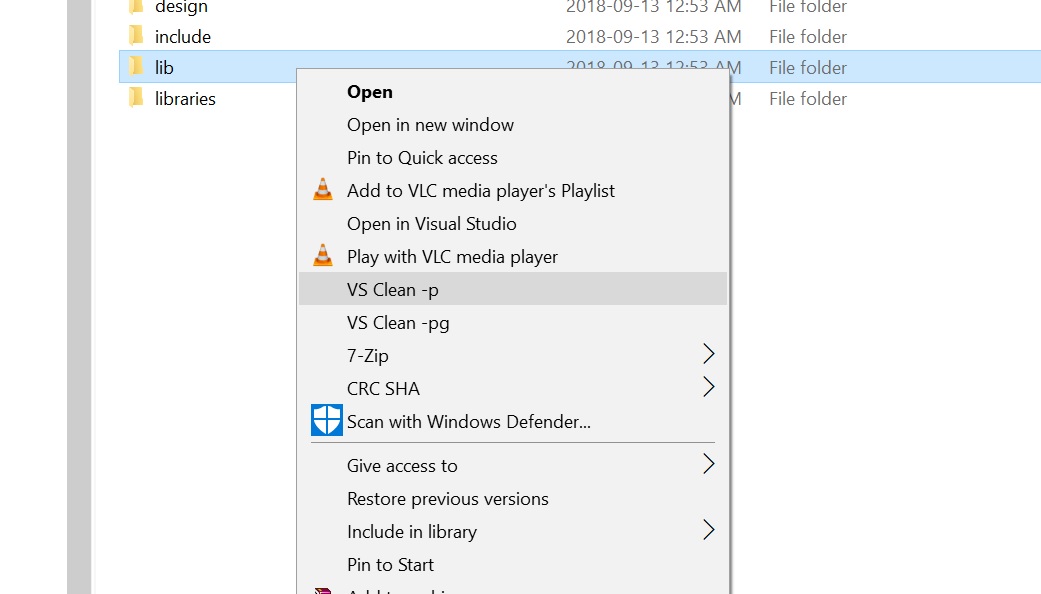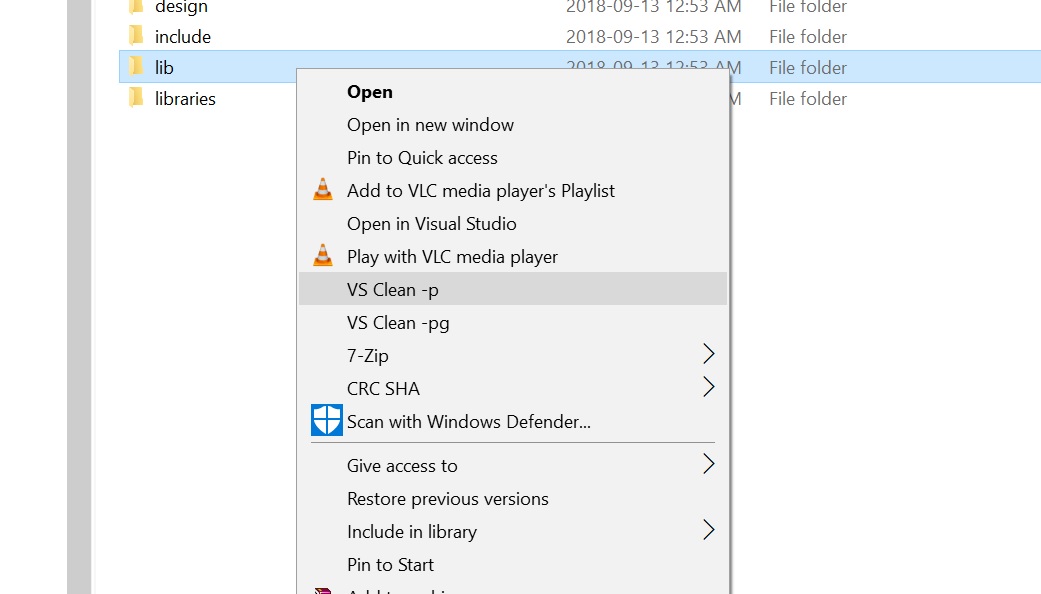Usage
VSClean is a command-line utility that runs in a Windows console such as CMD or PowerShell.
vsclean ([-pg]|[--help]|[--version]) [folder]
where:
| -p |
Pause the output at the end of the report until a key is pressed. |
| -g |
Remove the git repository. |
| --help |
Display the usage. |
| --version |
Display the version information. |
| folder |
The folder to start the recursive clean. |
Dowload
Version 1.0.0 for Windows x64: vsclean.zip (248.62Kb)
Installation
Download the archive and unzip the executable (vsclean.exe) into an appropriate folder. I keep my programs in c:/usr/bin.
Add that folder to the PATH environment variable. On Windows 10 the steps are:
- Right-mouse-click the Windows Start Icon found on the bottom left of your task bar.
- Select System from the list.
- You should now be running the Settings application. Click the System info link in the top right corner of the window.
- You should now be in the System panel of Control Panel. Click Advanced system settings at the bottom of the navigation list on the left side of the window.
- You should now be in the System Properties windows. Click the Environment Variables button.
- Too modify the path for just your account select Path in the top list control. For all users, select Path from the bottom list control.
- With Path selected, click the Edit button below the list control.
- Add a new folder to the Path by clicking new and typing the folder name, or clicking Browse... and selecting the folder using the dialog box.
- Click OK until all dialogs and windows are closed.
Installing into File Explorer
VSClean can be installed as a File Explorer shell extension.
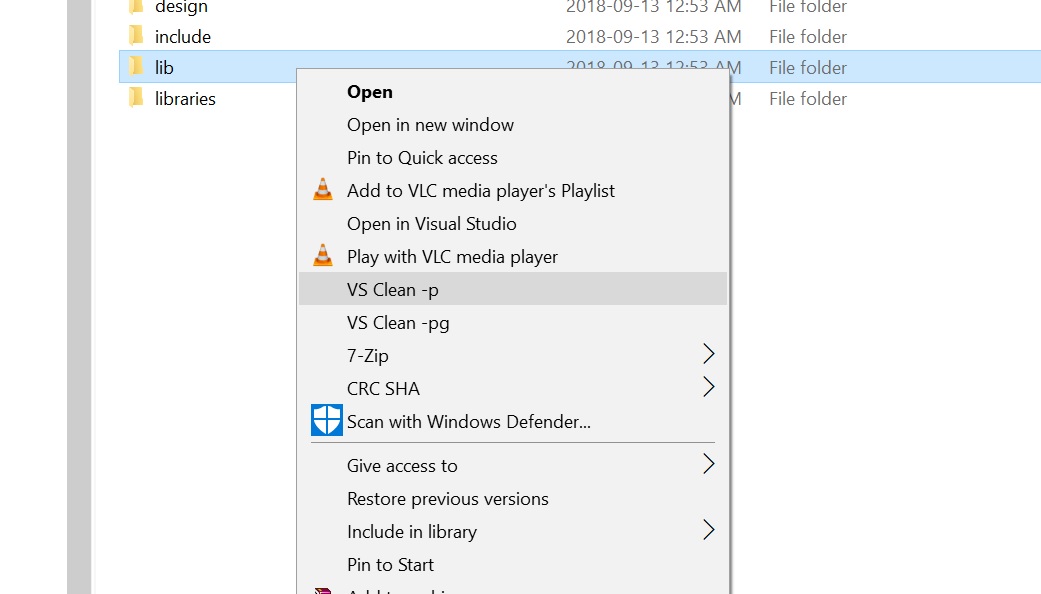
- Run regedit.
- Expand HKEY_CLASSES_ROOT
- Expand Directory
- Expand shell
- Add a new key 'vsclean'
- Set the (Default) property to 'VS Clean -p'. The double
- Add the key 'command' to the 'vsclean' key.
- Set the (Default) property to '"c:\usr\bin\vsclean.exe" "-p" "%1"'. The double quotes are included, the single quotes are not.